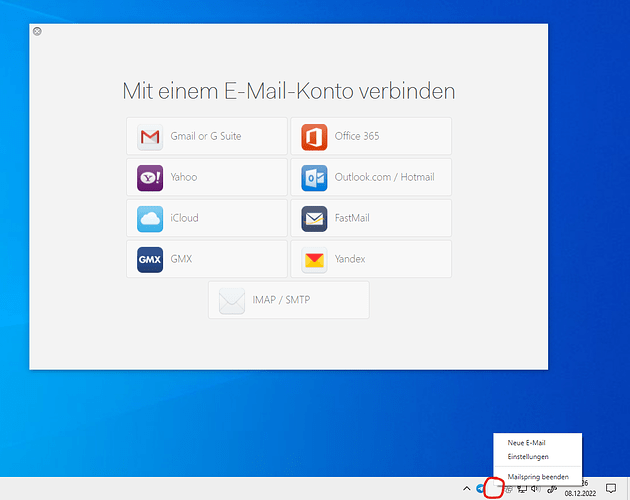Description
Before Mailspring is set up, it’s system tray icon is already there, albeit transparent. The context menu entries (new email, settings) do not work, only “stop mailspring” does.
This system tray icon remains if the setup-window is closed by Windows, not via the “X” button or “stop mailspring” context menu option.
To Reproduce…
- Install Mailspring on Windows
- Open Mailspring, which should start the setup
- Mailspring should be part of the system tray
Expected Behavior
- Mailspring should have a non-transparent icon.
- Mailspring should remove the options which are not available before setup. Or deactivate them.
Screenshots
Setup
- OS: Windows 10 Pro, 22H2, 19045.2311, Windows Feature Experience Pack 120.2212.4190.0, all available updates are installed.
- Installation method: Installer
- Mailspring version: 1.10.7