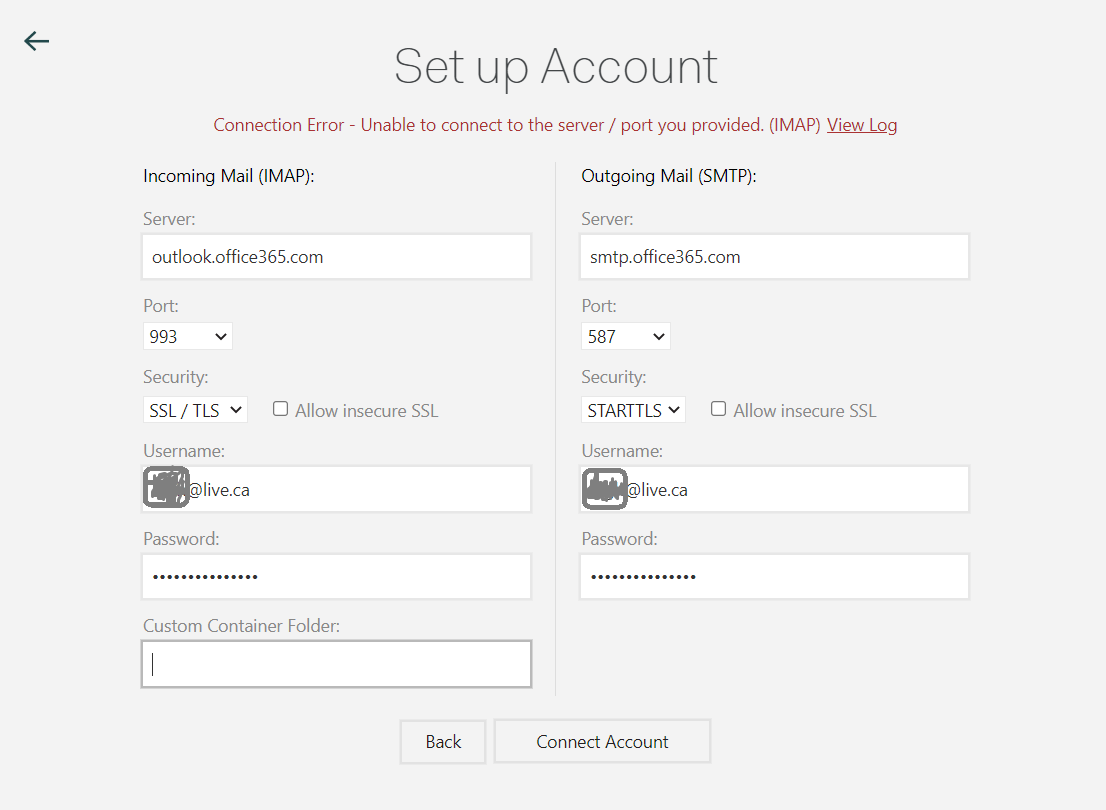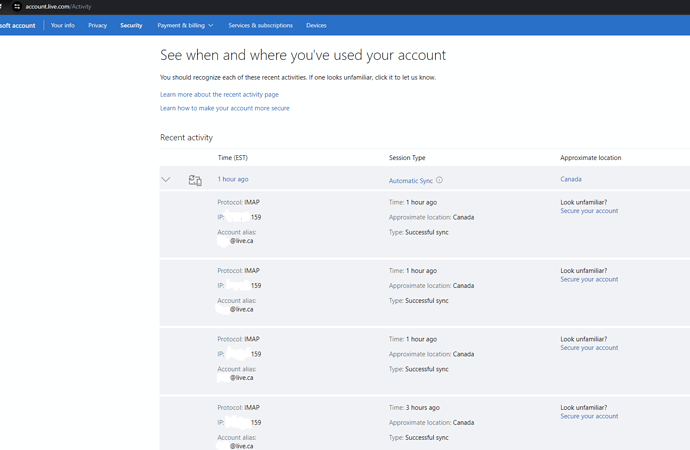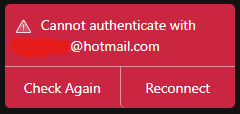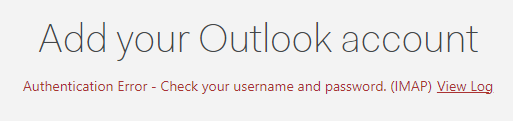Description
Couldn’t add my @live.ca account in mailspring with the App passwords or the Microsoft Account password.
I turn on “Two-step verification” on my @live.ca account.
I created a new App password in Microsoft Account Security.
I tested the App password works in Outlook and Thunderbird.
The error message is:
Connection Error - Unable to connect to the server / port you provided. (IMAP)View Log
The error log:
----------IMAP----------
connect <mailcore::IMAPSession:004FF530>
* OK The Microsoft Exchange IMAP4 service is ready. [WQBUADMAUABSADAAMQBDAEEAMAAxADQAMAAuAEMAQQBOAFAAUgBEADAAMQAuAFAAUgBPAEQALgBPAFUAVABMAE8ATwBLAC4AQwBPAE0A]
ssl connect outlook.office365.com 993 2
OpenSSL version: OpenSSL 1.1.0f 25 May 2017
1 CAPABILITY
* CAPABILITY IMAP4 IMAP4rev1 AUTH=PLAIN AUTH=XOAUTH2 SASL-IR UIDPLUS ID UNSELECT CHILDREN IDLE NAMESPACE LITERAL+
1 OK CAPABILITY completed.
connect ok
login
2 LOGIN "USERNAME@live.ca" *********
To Reproduce…
Steps to reproduce the behavior:
- Go to ‘menu’
- Click on ‘Add Account’
- Scroll down to ‘Outlook.com / Hotmail’
- Adding USERNAME@live.ca by follow How to access your Live.ca (Outlook.com) email account using IMAP
- Click on ‘Connect Account’
- See error ( it took about 30 seconds spinning, then gave the error message)
Expected Behavior
It should able to connect to the account.
Screenshots
The error message is:
It showed Type: Successful sync in the Microsoft Account recent activity page.
Setup
- OS and Version: Windows 11 Pro 23H2 build 22631.3447
- Installation Method: installer MailspringSetup.exe
- Mailspring Version: 1.13.3-9a7e1a78