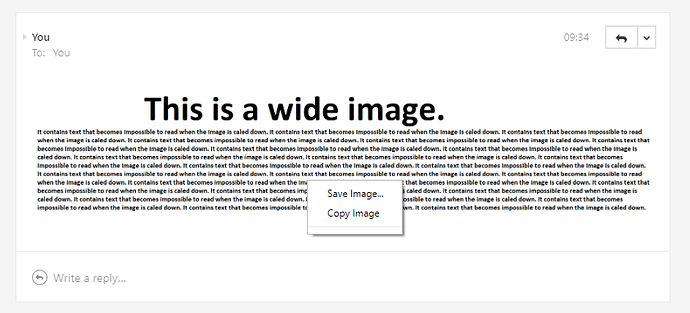The Problem
Mailspring helpfully limits message width on large screens to make the text more readable. However, some emails might contain embedded high-resolution images (e.g. screenshots, data visualizations, etc) that require a larger width to view the content. Currently, these images are scaled down to fit the viewing pane, sometimes making the content of the image unintelligible.
The user currently has to use the context menu and ‘Save Image’ or ‘Copy Image’ and paste it into an external application.
In any case, it’s necessary to use external apps to view such images in full scale, and multiple steps to achieve this (“save → open”, or “copy → open app → paste”) which can be very destructive to email workflows.
Proposed Solution
When an embedded image is wider than the viewing pane, add a context menu option “View Full-Scale Image” that opens a popup and renders the image in full size.
Alternative Solutions
- Context Menu Item: “Open in System Viewer…” which directly opens the image in the standard application for that file type
- Add an option to toggle the width of the reading-pane