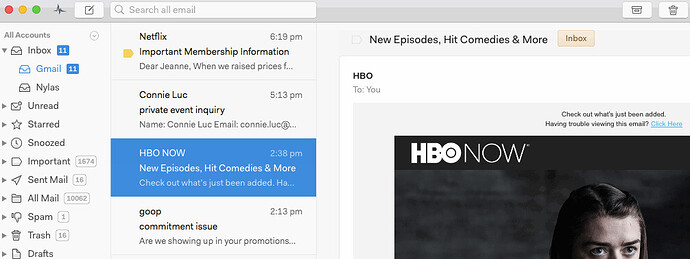How can I archive a message?
You can archive conversations in two ways:
- Hover over the message and swipe right.
- Hover over the message and click the Archive icon.
The concept of Archiving is a bit different for Gmail and other providers.
- With Gmail, “archiving” is a built-in concept and removes the Inbox label from the conversation. After archiving, you can view the conversation by going to “All Mail” in the sidebar (which Mailspring may show as “Archive” if you have multiple accounts linked), or by viewing a label that was applied to the conversation.
- With Office 365 and other generic IMAP accounts, Mailspring will display an Archive button if it’s discovered a folder in the account called “Archive”, or you’ve assigned the “Archive” role to a folder in
Preferences > Folders. In these accounts, archiving a conversation just moves it to this folder in the account. There’s nothing really special about the archive folder vs. other folders.
If you don’t see an Archive option for a conversation, visit Preferences > Folders and pick a folder you’d like to use as the Archive folder for the associated email account.
See also, Moving messages