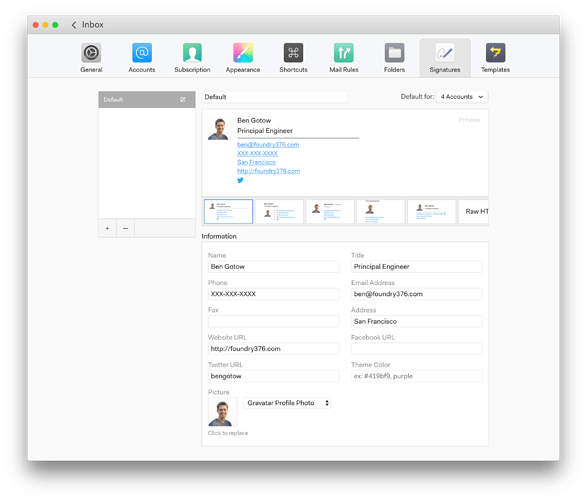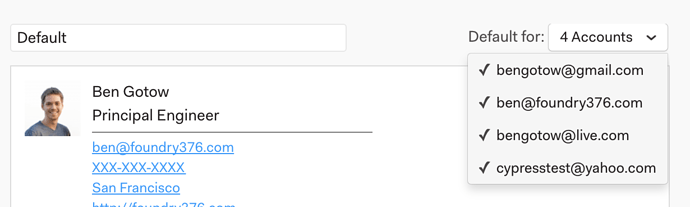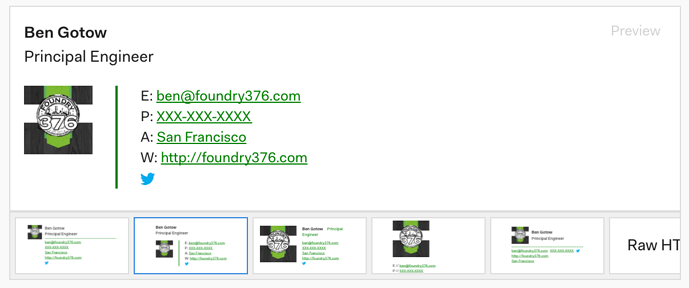How can I create or manage signatures?
To manage your signatures, go to Preferences > Signatures :
The Mailspring signature editor makes it easy to create signatures to use in your emails. Here’s a quick breakdown of the options available from Preferences > Signatures:
Manage Signatures
The left sidebar shows the signatures that you’ve created. Click one to edit it, or click the “-” icon beneath the panel to remove the selected signature. To create / duplicate one of your existing signatures, click “+”.
Make Signatures the Default
In the top right corner of the signature editor, a dropdown allows you to make the selected signature the default for one or more accounts. When a signature is the default, it is automatically used when you compose new messages or replies from that account.
Use Templates or RAW HTML
Beneath the signature preview box, you’ll find a horizontal list of available signature templates. Templates make it easy to create a beautiful signature. Once you’ve selected a template, you can use the “Information” section beneath the template list to enter contact information you’d like displayed.
If you have a signature you’ve created elsewhere and want to use in Mailspring, or want to edit your signature as HTML, scroll all the way to the right and choose “Raw HTML”
Add an Image
To add an image to your signature, choose a template and scroll to the bottom of the “information” section. You can choose to use an existing image that is available online, like your Gravatar Profile Photo or Company Logo, or upload a custom image or URL:
To choose a URL: Select “Custom Image” from the dropdown - an input appears and you can paste in your URL.
To choose an image on your computer: Click the picture placeholder box, or drag-and-drop a file from your computer on to the box. The image will be resampled for your signature and uploaded so it can be viewed by everyone who receives your emails.
Use Your Brand Color
To theme a signature template and make your signature match your brand, enter a “hex color” or color name into the “Theme Color” box under “Information”:
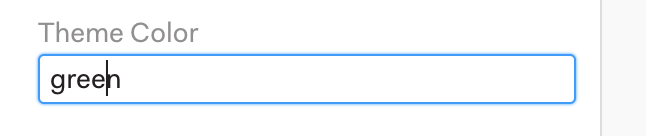
The theme color is applied to certain parts of your signature to give it a beautiful on-brand look:
I have found the signature box to be just that, a box with limits I cannot go beyond. For a truly flexible signature, could you consider just adding an option to add an “untagged” option at the bottom of the signature so we could add a line of text, rather than just be limited to YOUR idea of what WE want?
Thanks.
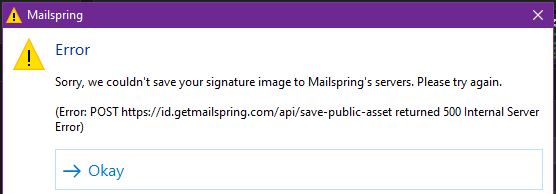
encountering this error, when adding image
Linux here, same Error. can’t upload user picture…
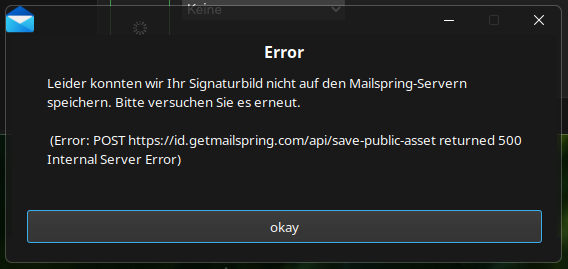
I don’t agree at all. Just downloaded and paid the sub only to find its not working at all. Sigs are basic as, and what’s with no spell check? a minimum requirement for a text based form of communications at the very least. And yes I’ve changed my language to English.
Can there please be a way to completely customize my signature? It seems like a pretty basic thing that should be available, especially if you don’t want to work with HTML. I want to be able to have my company name (not website), hyperlinked to their website, looking cleaner. Is there a hack around this, or any way this can be changed?
Thanks!
Aghhh… what a disappointment. I walked past the other Outlook “alternatives” because of the functionality features I saw in MailSpring and what appeared to be the ability to create a true custom Signature. But now an upload of a simple PNG (which might be too large, but I can’t see if that is the case) throws the same error referenced here for nearly a year, and there has been no answer or resolution? Painful. I am a 35 year-veteran of martech systems development and 40 years in direct and digital marketing. Don’t even get me going on how any businesses, never-mind a new venture, misses the opportunity to advance its brand or, worse, look like amateurs when they insist on using Gmail addresses for their email. But let’s acknowledge that MailSpring at least has a variety of very decent templates and has published a methodology for creating a good Signature in the first place. But then I and others are thwarted in uploading a simple image without knowing how to get around it or what the cause is? Now you might ask - why so important beyond branding? Well, that’s simple. Publishing your Contact info to facilitate an email Recipient’s response is obviously a good thing. What is not great is that it is a recipe for an added deluge of spammy mail from email scrappers who can get to your information. A two-edged sword. So, in my case, I use a memorable image (beyond my own mug) that is hyperlinked to a new style Landing Page (secured and encrypted) where my email Recipient (or website Visitors) can pick and choose what they want to do - invoke a call, email me, fire up an ad hoc tele/video conference, book an appointment or review my other published stuff. If you care to see what that looks like, then have a look at Rich Lepoutre (@richlepoutre) | AllMyLinks. So, here I was on the brink of link tracking for Opens, and other cool MailSpring stuff, and for some unknown reason (I am pretty sure it is image size), I am at a dead-stop. Help, MailSpring… so easy to fix and right in your lane as the better not-Outlook solution. Going to go look for some tissues now to wipe my Microsoft Partner tears away…
The upload of my company logo does not work; neither of local png, jpg, gif files, nor defining an URL, nor the domain logo.
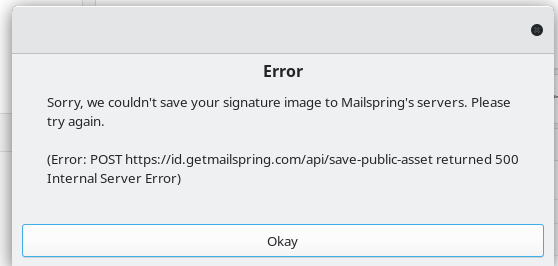
Please fix this…
Mailspring is primarily an email client rather than a dedicated signature editor. So if you’re looking for a tool to create and manage signatures I’d better stick to Exclaimer. Mailspring might be a suitable choice if you’re looking for a robust email client with advanced productivity features. However, if your priority is to ensure consistent and professional email signatures across your organization, Exclaimer would be the better option.